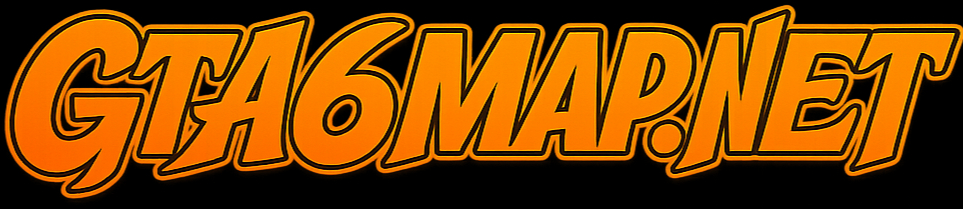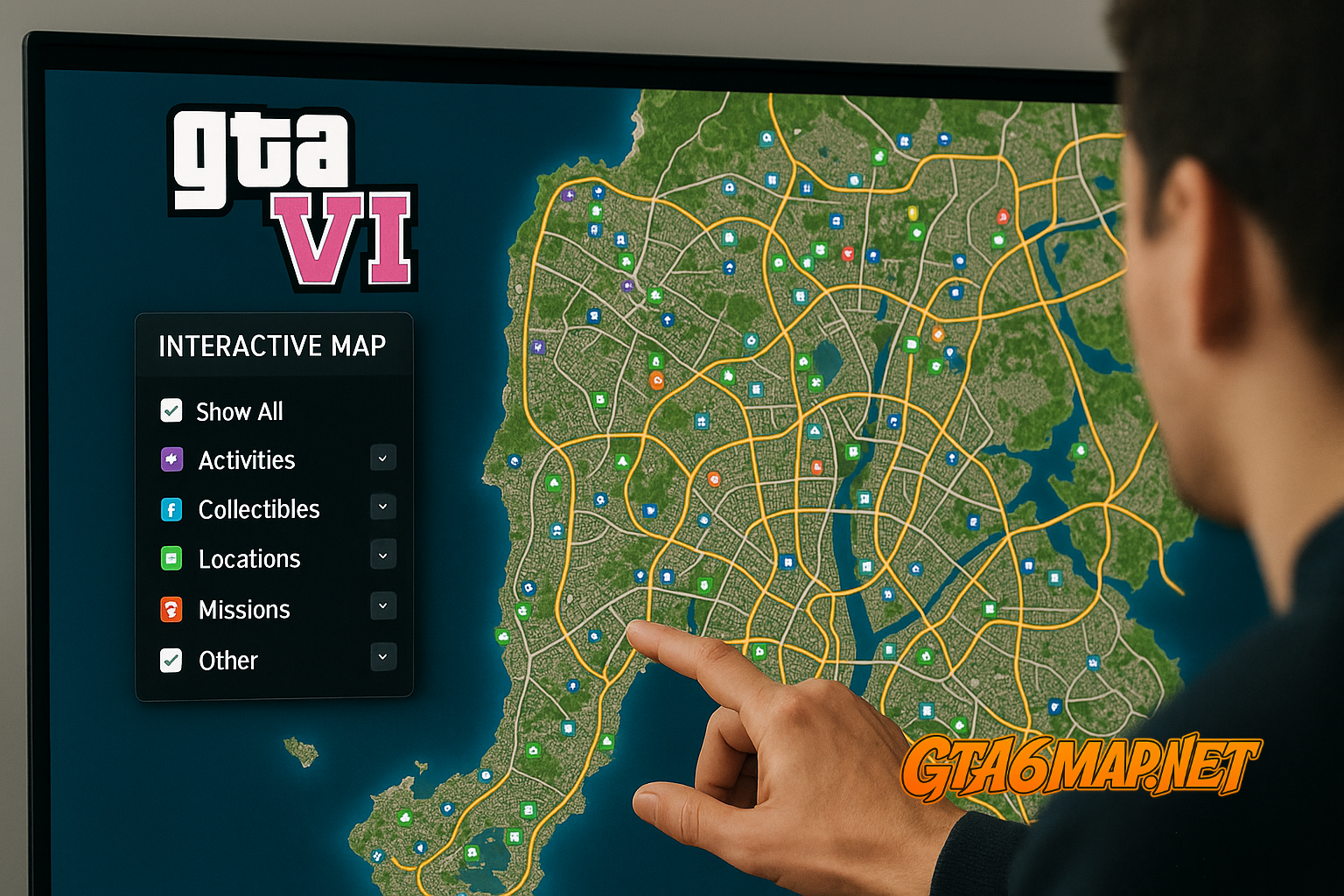
GTA 6 Interactive Map Tool
GTA 6 Interactive Map Tool
Exploring the sprawling world of Grand Theft Auto 6 has never been easier—or more immersive—than with an interactive map at your fingertips. Gone are the days of flipping between screenshots or guessing where that hidden safehouse lies: the GTA 6 Interactive Map on gta6map.net puts the entire game world in your browser.
Whether you’re plotting a cross-city heist, hunting down collectibles, or simply admiring the city skyline, our map tool lets you pan, zoom, and pinpoint every landmark and secret location in seconds.
In this guide, we’ll take you step-by-step through the core features of the GTA 6 Interactive Map:
- Viewing the full map and seamlessly zooming in on any neighborhood
- Toggling Points of Interest on and off to surface exactly what you need
- Using the search function to jump straight to specific landmarks or POI categories
By the end, you’ll know exactly how to harness these tools to supercharge your GTA 6 adventures and never miss a beat on the streets of the new Rockstar universe. Let’s dive in!
Getting Started With the Interactive Tool
Before you jump into the streets of Vice City (and beyond), here’s how to get up and running with the GTA 6 Interactive Map on gta6map.net.
Accessing the Map
- URL: Simply point your browser to https://gta6map.net/gta6.
- Desktop Support: Fully compatible with the latest versions of Chrome, Firefox, Edge, and Safari. We recommend keeping your browser up to date for the smoothest experience.
- Mobile & Tablet: The map is fully responsive—visit the same URL on your phone or tablet to pan, pinch-zoom, and tap POI icons on the go.
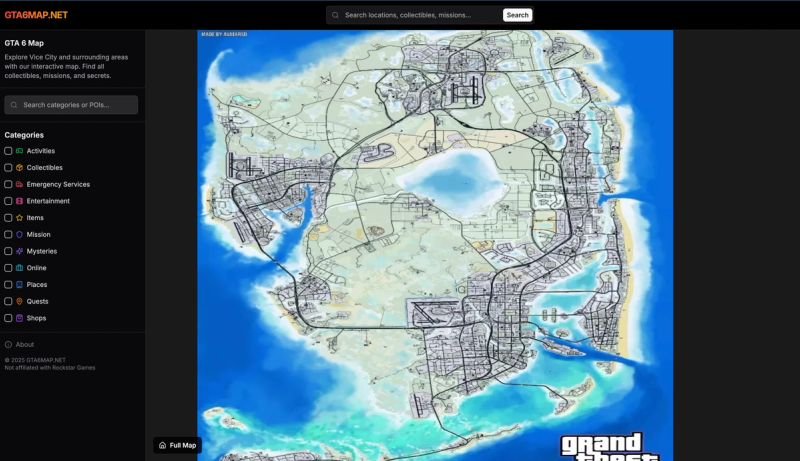
Performance Tips & Recommended Settings
- Best Browsers:
- Chrome (v100+) or Firefox (v95+) for the fastest rendering.
- Edge (v100+) also offers great performance.
- Enable Hardware Acceleration:
- In Chrome/Edge: Settings → System → “Use hardware acceleration when available.”
- In Firefox: Preferences → Performance → check “Use recommended performance settings.”
- Clear Cache if You See Glitches:
- Periodically clear your browser cache (or use a hard reload — Ctrl+F5 / Cmd+Shift+R) to ensure you’re viewing the latest map data.
- Disable Conflicting Extensions:
- Ad-blockers or privacy plugins can sometimes block map tiles or POI icons. If you notice missing elements, try whitelisting gta6map.net.
With these steps in place, you’ll have instant, fluid access to the entire GTA 6 world—ready to explore every corner with our interactive tools!
Feature Walkthrough
Dive into the heart of the GTA 6 Interactive Map—here’s how each key feature works to give you complete control over the game world.
Full Map View
- Pan & Zoom Controls
- Mouse/Trackpad: Click-and-drag anywhere on the map to pan. Scroll wheel (or two-finger pinch) to smoothly zoom in and out.
- Touch Devices: Drag with one finger to pan, pinch with two fingers to zoom. Double-tap to quickly focus on a region.
- Zoom Levels
- World View: Fully zoomed out to see Vice City, surrounding countryside, and outlying islands in one glance.
- Street Level: Zoom all the way in to uncover alleyways, rooftops, and individual building layouts.
- Smooth Transitions
- Our map uses vector tiles for fluid scaling—no pixelation or tile-loading pauses as you zoom.
- Frame rate remains high even at extreme zoom levels, so your navigation never stutters.
Points of Interest Toggle
- Left Sidebar Menu
- Click the “POI” icon to open the sidebar, where all your categories are listed with color-coded icons.
- Categories include:
- 🏪 Shops & Vendors
- 🏠 Safehouses
- 🎯 Mission Givers
- 📦 Collectible Caches
- 🚗 Vehicle Spawns
- Show/Hide with One Click
- Simply check or uncheck each category box to instantly show or hide all related POIs on the map.
- Combine multiple toggles (e.g., Safehouses + Collectibles) to plan your next scavenger run.
- Icon Legends & Hover Details
- Hover over any POI icon to reveal its name, description, and any unlock requirements.
- Legend at the bottom of the sidebar helps you memorize which color/icon corresponds to which POI type.
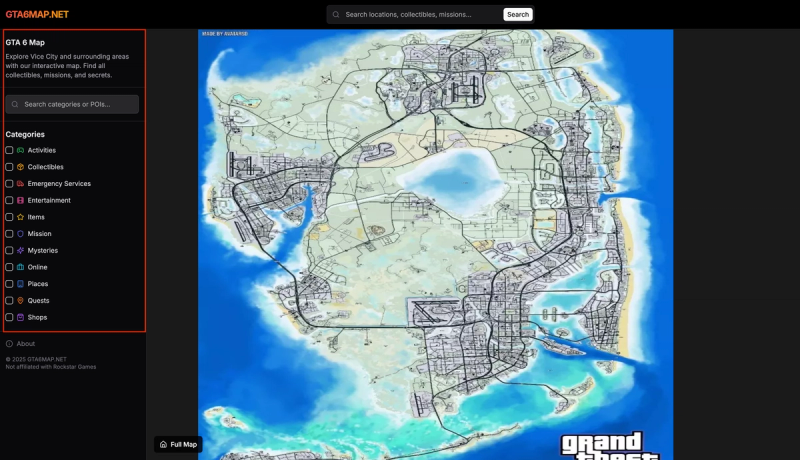
Search Functionality
- Keyword & Category Filtering
- Type a category (e.g., “airports,” “collectibles,” “safehouse”) into the search bar and select from the dropdown to instantly filter the map.
- Results are highlighted in your chosen POI color for quick visual reference.
- Direct POI Lookup
- Know the name of a specific landmark? Start typing (e.g., “Downtown Cab Co.”) and autocomplete suggestions will appear.
- Select a suggestion to automatically center the map on that POI, with a brief pop-up showing its details.
- Smart Suggestions & Recent Searches
- The search bar remembers your last five searches, so you can jump back to previously viewed locations with one click.
- If your query matches multiple categories (e.g., “garage”), you’ll be prompted to refine by type or region.
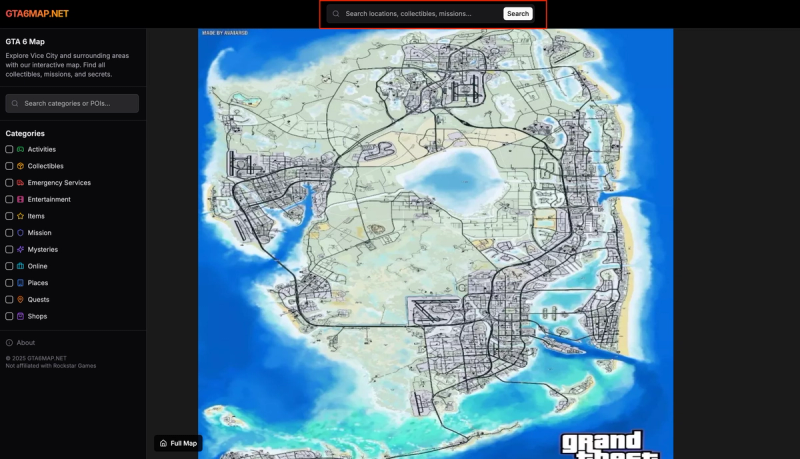
With these three powerful features—full map view, POI toggles, and search—gaining map mastery in GTA 6 is faster and more intuitive than ever. Next up: we’ll wrap up with a concise conclusion and invite you to explore the tool yourself!
Conclusion
You’re now fully equipped to navigate every corner of the GTA 6 Interactive Map on gta6map.net. By mastering these three core features:
- Full Map View for seamless panning and zooming across the entire game world
- Points of Interest Toggle to quickly surface exactly the POIs you need
- Search Functionality for pinpointing specific landmarks or POI categories in seconds
…you’ll save time, plan your adventures more efficiently, and uncover hidden secrets before anyone else.